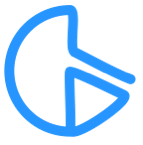Hyper Ghost Client
Last updated: April 23, 2023
Works on: Mac OS, Windows, ChromeOS, and Mobile
Version: ?
"No download, No extension and no bullshit." Let's just dive in and see how easy to use this simple but powerful and convenient auto typer.
UPDATE / CHANGE LOG:
> ....
......
..
Getting started
1. Have a discord account?
If you have a discord account already, you're all set. If not go to discord.com and create one.
2. Join Hyper GC
Simply click this link to join the Hyper GC discord server. Once you join the server, you may look around the server and get used to it or whatever. Make yourself at home.
Setting up the bot
We need to get a 24 hour key that will allow us to use the bot. Locate the "commands" channel in the Hyper GC server.
1. Command /getkey
In the "commands" channel, type /getkey

You will then be provided with a link to go to; like shown in the image above. Click on the link that was provided.
2. Copy the 24H key
The link will take you to a page which will give you the 24H key. When you get to the page, scroll down until you find the "Free Access" button. Click on the button.

It should then give you a string that looks something like as shown in the image below.
NT-KEY-0ZU...
Copy the key. Copy the whole thing (including NT-KEY-)

3. Command /racer
Next...
Go back to the commands channel and type /racer. Enter. And enter the input fields accordingly. Enter the 24H key that you copied next to "key", your NT username next to "username"; you get the point.

If you entered everything correctly, it will say "We will be starting (...) ...". After a few minutes, you can go to your Nitro Type stats page and look at the detailed log to see how many races it has done, how much money you made, etc.
To STOP the bot, in the commands channel, type /stopracer
Get live update of the bot
You can get live update of the bot status in your own discord server. To accomplish this, you first need to create a webhook. I would suggest that you create a brand new private server to do this. Or else everyone on your server will be able to see the bot status.
1. Create a webhook
On desktop, you can right click on the server icon on the left side, then click on "Server settings" > Integrations > Webhooks.
On mobile devices, above the channels list, next to the server name, click on the 3 dots > Settings > Webhooks.
Create new webhook: choose which channel you want the bot to send the bot status to. Copy the webhook URL.
2. Command /racer
When you go to set up the bot using the /racer command, there will be an optional field. It will say "Webhook". Enter everything else as explained in the Setting up Bot process above, then enter the Webhook URL you copied, next to Webhook.
Now go to your discord channel that you created the webhook on. In a few seconds, you will will see the bot status.
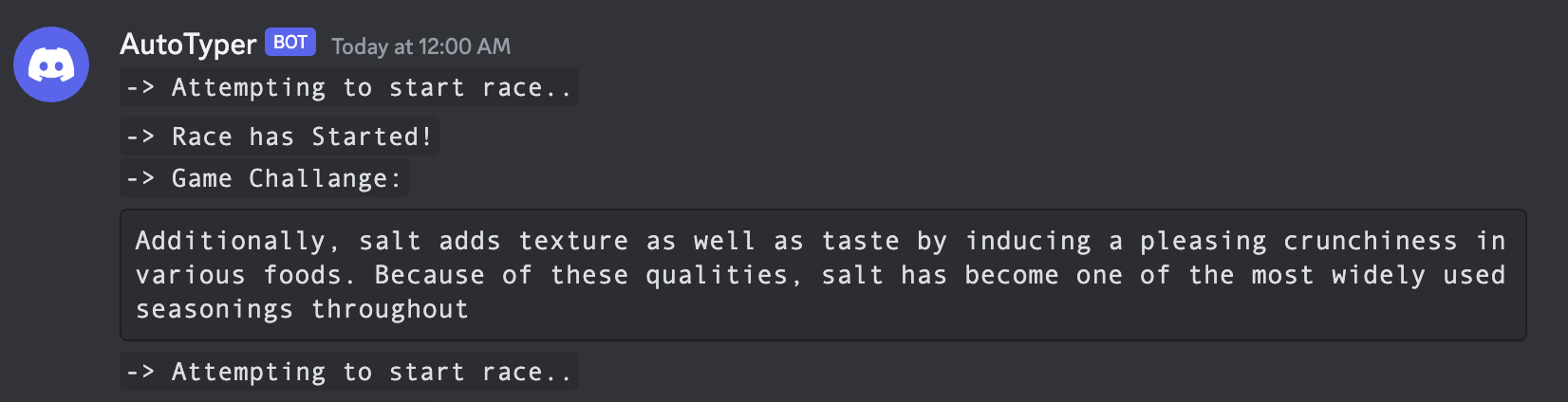
For any questions, suggestions, bugs, etc... send me a message
-> Nitro Type world wide chat
-> Discord