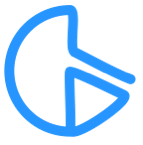Chromebot - Chromebook auto typer
Last updated: Oct 15, 2022
Works on: Mac OS, Windows, Chromebook
Browser: Chrome
Finally an auto typer for Chromeboks. Let's see how this works.
[A] Installation
1. Tampermonkey:
Go to chrome web store and add Tampermonkey to chrome.
2. Install "Chromebot":
Next go to greasyfork, and install the script Chromebot
[B] Changing speed/accuracy
Warning: Make sure you are NOT logged in with your main account while using this auto typer – as there is a high possibility your account could get banned for using this bot.
Click on the Tampermonkey extension icon (at the top right of the screen). Then click on "Dashboard".
When you cilck on "Dashboard", it will take you to a page that looks something like the following image, the dashboard. On the dashboard, to the right of "Chromebot", click on the edit button.

After you click on the edit button, it will take you to a page where you edit the code.
Changing speed and accuracy
By default, the auto typer is set to do 129 WPM with 97% accuracy. To change the speed, change the number next to "var wpm". For the accuracy, change the number that's next to "var accuracy".
Don't forget to save your changes. Right at the top of the code editor, click on File > Save. Or you can CMD + S (for mac), CTRL + S (for windows, and chromebooks)
[C] Racing
Now, that we've got everything setup, go to Nitro Type, and start race. Once the race starts, look and see if your car is moving, and if the WPM is changing. If yes, then it's working. If not then refresh the page, and it should work.
The text that is to be typed, you will not see it changing colors or anything like that to indicate that it's being typed. So you need to look at the WPM, and the car to determine if the bot is typing or not.
[D] How to remove the hack
There are a few different ways youc can delete the hack.
- If you don't use Tampermonkey for any other scripts, you may just delete the Tampermonkey extension.
- You can also go to the Tampermonkey dashboard. To the right of "Chromebot", there will be a delete button next to the edit button. Click on the delete button.
- Another way is, go to Nitro Type and start a race. While in the race page, click on the Tampermonkey extension icon. To the right of "Chromebot', there will be a drop down button (">"). Click on it. Then click the delete button that pops up.
For any questions, suggestions, bugs, etc... send me a message
-> Nitro Type world wide chat
-> Discord