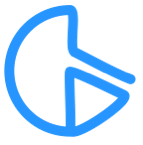Autokey - Simple Nitro Type auto typer
Last updated: Jan 17, 2023
Works on: Mac OS, Windows
Browser: Chrome
Easy to use and customizable Nitro Type auto typer. That simple.
> Jan 17, 2023:
version 3.0.1:
+ [minor update] new captcha solver
> Nov 05, 2022:
version 3.0:
+CAPTCHA solver added (read instructions below on how to add the captcha solver)
- bug fix: fixed the issue where it takes a long time to get into next race because it reloads too fast.
- bug fix: once again fixed 'disqualifying after a while'
> Oct 9, 2022:
version 2.1:
+ faster refresh time after each race
+ faster disqualification detction
> Sep 27, 2022:
version 2.0:
bug fix -disqualifying after a while
minor update to the UI.
> Aug 21, 2022:
version 1.2:
bug fix -disqalifying race refreshing repeatedly
icon updated
> [no date]
PLEASE READ ALL INSTRUCTIONS (Part [A] - [E]) before asking questions.
Part [A] Downloads and installs
1. Tampermonkey:
Go to chrome web store and add Tampermonkey to chrome.
2. Install "Autokey helper script":
Next go to greasyfork, and install the script Autokey helper script
3. Download Autokey:
Mac -> Go to download
Windows -> Go to download
[B] Using the auto typer
Warning: Make sure you are NOT logged in with your main account while using this auto typer – as there is a possibility your account could get banned if not used correctly.
Open the auto typer.
- Number of races
- Minimum and maximum speed
- Minimum and maxiumum accuracy
- User nitros or not
Example - shown in the image, it is set do 49 races, with random speed 70 - 80 wpm, 96 - 100% random accuracy, and to use nitros randomly.
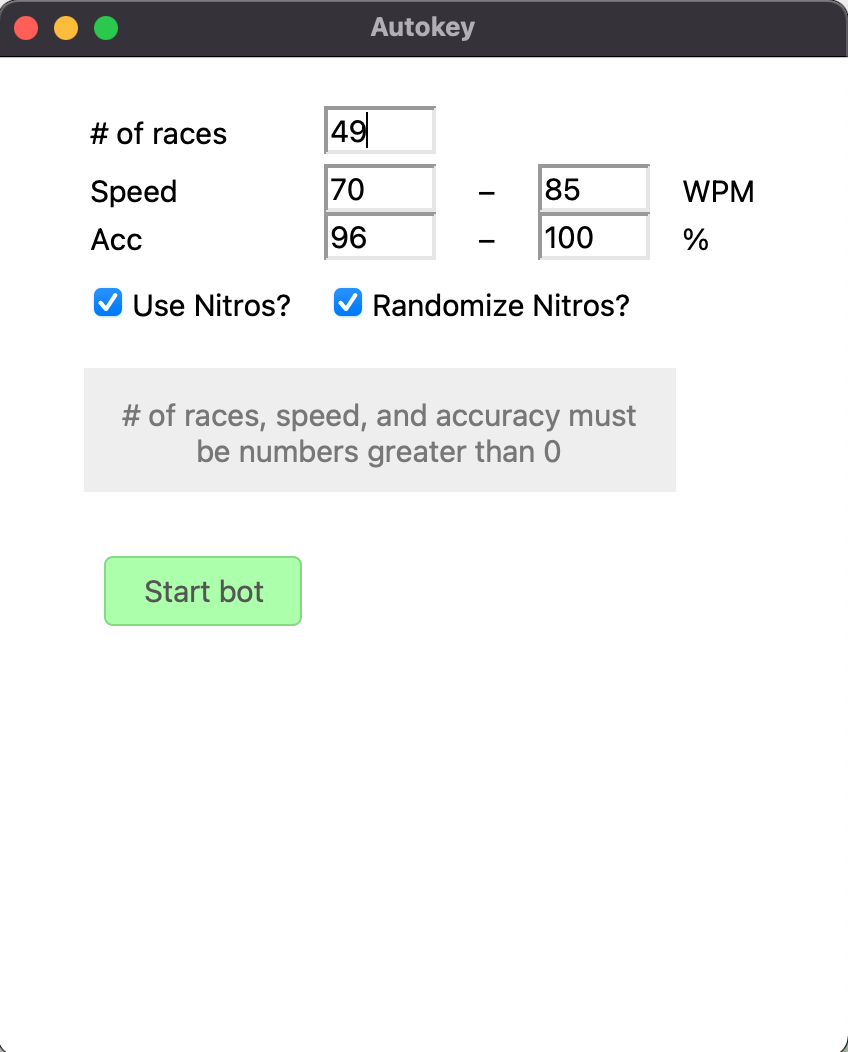
Once you've setup the autotyper, click on "Start bot" first. Then go to Nitro Type. Start a race. You need to stay on the Nitro Type window for the autotyper to work properly. If you switch to a different tab/page/application by accident and the autotyper is still typing, press "ESC" to stop/close the autotyper.
After setting up the bot, join a race. Upon joining a race, you need to allow the browser to get access to your clipboard. To do so, click on the lock icon, to the left of the address bar. Next to where it says "clipboard", make sure it is switched to on, as shown in the following image.
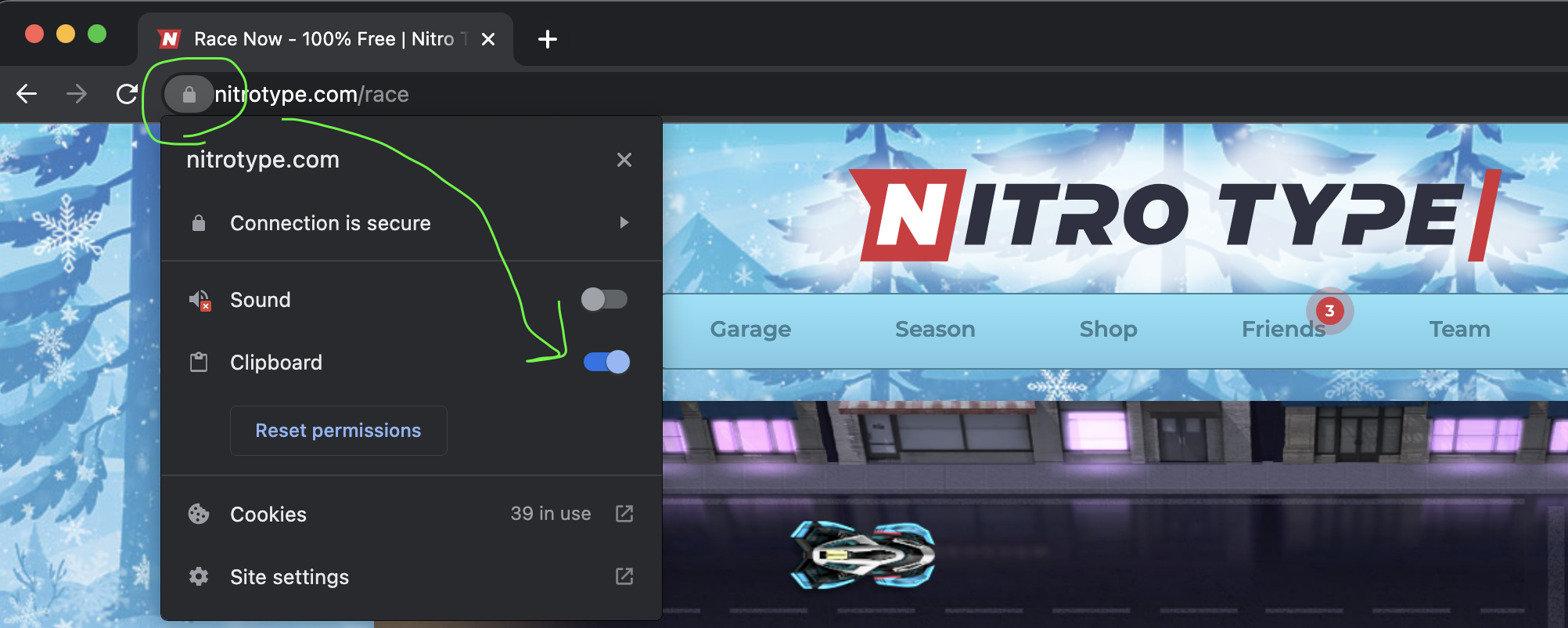
→ At any point, you can press the "ESC" key and it will stop/close the auto typer.
→ The autotyper will automatically detect when/if the race is disqualified, and advance to next race.
Mac users, will need to follow a few more extra steps. See the next section.
[C] Mac users
After downloading the auto typer, unzip the zip file.
01. Allow access
Go to System Preferences > Security and Privacy > Privacy > Accesibility. At the bottom click on the lock button to unlock so you can make changes.
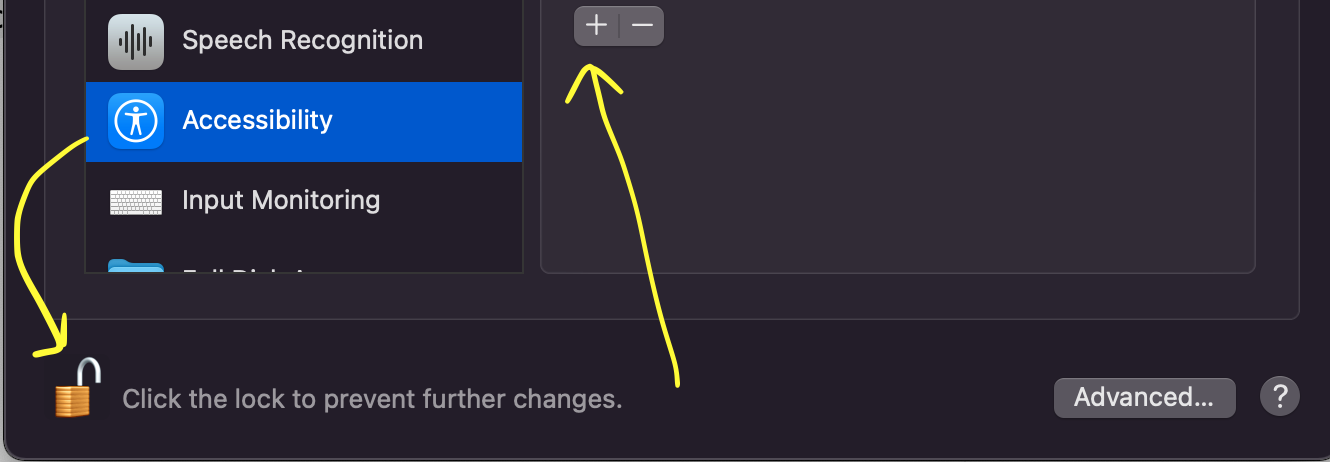
After unlocking, click on the "+" button. Select Autokey. Click "Open".
We gonna do the same with Input Monitoring. Just under Accessibility, select Input Monitoring. Click on the "+" button and select Autokey.
Attempt to open Autokey by double clicking "Autokey" and you will get this message "...Can't be opened because Apple..." – showin the following image.
Press ok. and continue to the next step – 03.
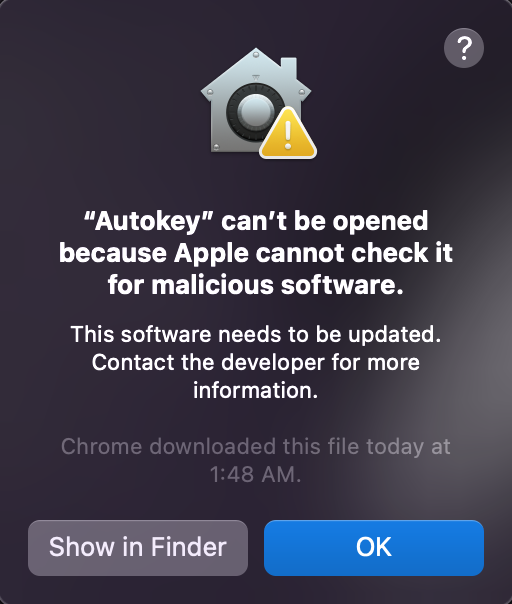
03. Open anyway
Go to System Preferences > Security and Privacy > General. At the bottom, click on "Open anyway".
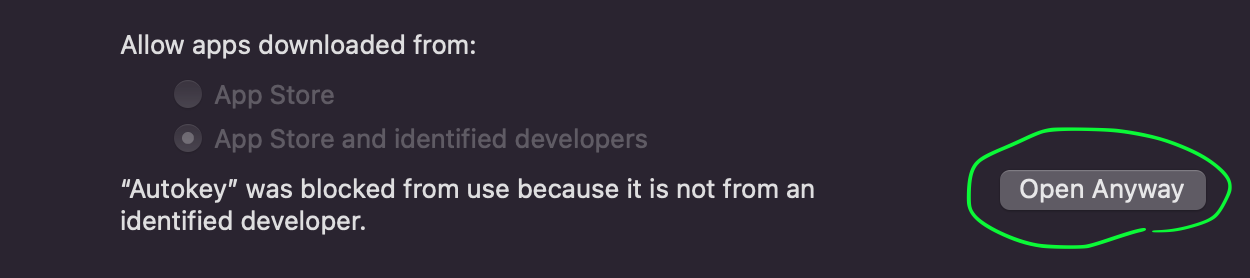
It should then give you an option to "Open" Autokey. Do so. If it doesn't pop up with that option, repeat steps 02 and 03.
Set it up, and Start Bot.
[D] Captcha solver
To add the captcha solver, first make sure you have installed Tampermonkey from the Chrome Web Store. Then go to this link and install the script.
When the first captcha comes up, the captcha solver will redirect you to a page that looks like this:

You need to click on "Always allow".
If you don't want to wait for the first captcha to come up which is like after 50 races, you can trigger the captcha pop up by doing the following:
When you go to login, enter any random username and password (doesn't need to be yours). It will of course say wrong password/username. While NOT changing the username, keep entering new random password each time. After about 5 - 6 times, it will trigger the captcha to come up.
Wait a few seconds and the captcha solver will redirect you to the page shown in the image above. From there, click on "Always allow". Now enter the correct username/password and login. Start auto typer, then race.
Now enter the correct username/password and login. Start auto typer, then race.
Autokey will work with any other captcha solvers, such as 2captcha and nopecha. So if this captcha solver stops working, just switch to a different captcha solver.
[E] Nitro Type stats viewer
Another extension that works very well with this autotyper is Nitro Type stats on race page viewer on Chrome web store. It's very easy and straight forward. Here is a video tutorial if you want to see what it looks like or need a tutorial.
For any questions, suggestions, bugs, etc... send me a message
-> Nitro Type world wide chat
-> Discord